Types of POS Printers & Interfaces: A Comprehensive Guide
Introduction
For those who are new to point-of-sale printers, all of the language surrounding these specialized printers can be confusing to say the least. Here at Hillside Electronics, we've gathered up definitions for more than 45 terms relating to the point-of-sale industry. Here to start us off are definitions of the most common types of POS printers and the interfaces used to connect them to your computer, internet router, or POS system.
We hope this helps to clarify some common terms you will hear when deciding what POS printer is best for your business. If you have any questions, you can reach us here at Hillside Electronics between 8 AM and 4 PM eastern time at 413-238-5566, and you can email us anytime at hec@hec.com. Without further ado, here are some common terms you'll need to learn to understand more about POS receipt and label printers.
POS Printer
POS stands for point-of-sale. POS printers are designed to produce receipts for a customer after a purchase or transaction at a store, restaurant, bank, or other business establishment. POS printers are usually either thermal or dot-matrix printers. Also sometimes referred to as receipt printers.
Thermal Printer
Thermal printers produce text and images by pushing electrically heated pins against heat sensitive paper. They are an excellent, cost-effective solution to create simple labels, POS receipts, low-complexity logos, information signs, and barcodes. Thermal printers are found at self-service gas stations as well as many retail and grocery stores, restaurants, and banks.
Dot-Matrix Printer
Dot-Matrix printers produce text and images when pins on a print head mechanism strike an inked ribbon. The ribbon presses against paper and creates tiny dots that form characters and graphics. Dot-matrix printers are commonly used in restaurant kitchens, food service stations, and retail stores.
View the image below from our November 2022 blog "What Is the Difference Between a Thermal and Dot Matrix Printer?" for some more helpful differences between thermal and dot-matrix printers.

Label Printer
A label printer is a thermal printer whose purpose is to produce and print on blank labels inserted into the printer. Label printers come in a variety of sizes depending on the printer model and intended purpose of the labels. Many point-of-sale printers are capable of printing both receipts and labels.
Kitchen Printer
Kitchen printers are receipt printers that are optimized for commercial kitchen settings; its receipts are used by the cooks for order preparation or to attach to take out orders. Kitchen printers are usually dot-matrix models such as the Epson TM-U220B. Thermal printers are almost never found in kitchens because of their use of heat sensitive paper which blacken under hot kitchen lights.
Check out this blog post from Fall 2022 to learn more about the best POS printers for restaurants & commercial kitchens.

MPOS (Mobile POS)
A mobile POS printer is a small printer capable of wireless printing and able to easily move locations within your store or on the go. Mobile point-of-sale printers are excellent for wireless transactions at table restaurants, and at retail establishments. These printers offer seamless integration with IOS, Android, and Windows mobile platforms through Wifi and Bluetooth.
Interface
The interface refers to the port(s) on the back of your printer that allow you to connect the printer to a computer, router, or POS system via a matching cable or wireless connection. Interfaces include Powered USB, Standard USB, Ethernet, Serial, Parallel, Wifi, Bluetooth, and Micros IDN.
Below is a listing of common POS printer interfaces. Please view your specific printer model on our website hec.com to see available interfaces for your chosen make and model. You can also use our interface and cable guides (found in this blog and on the main menu of our website) to help you identify the interface on your printer/the back of your computer or POS system.
If you would like help identifying the interface on your printer, switching out interface cards, or deciding which interface connection is right for you and your business, please call us at 413-238-5566, or email hec@hec.com, and we’ll be happy to help!

Powered USB
A powered USB interface allows you to use your printer via a powered USB port with no additional external power supply needed. This is a specialized interface that is not compatible with standard USB ports. Most computers do not have a powered USB port; however the port can be purchased as an expansion to add to your computer, being especially popular when used with Windows HP computers. A powered USB interface allows you to free up valuable counter space, especially for those using larger printers, and is a popular option for grocery stores. Neither Powered USB nor Standard USB is recommended for long distance use between the cord and the printer.
Standard USB
A standard USB interface allows you to use a common USB cable to connect your printer to your computer or POS system. Not recommended for long distance use.
Ethernet
An Ethernet interface allows you to connect your printer via a cat 5 cable to your local area network (LAN- wired internet connection), or directly to your computer. One of the first interfaces, Ethernet connectivity has been a solid choice for over fifty years. An Ethernet connection is great for long distances, and the cable can be strung through interior walls of a commercial kitchen or other establishment for safety and aesthetics.
Serial
A serial interface card communicates by transmitting data as a series of voltage pulses (bits) down the wire. Like Ethernet, using a Serial interface is great for long distances. One of the most common connections/interfaces used to connect a computer to a printer. Involves a pair of wires (transmit and receiver) inside a single serial cable. Serial printers are sometimes chosen over Ethernet printers due to their lower cost.
Parallel
A Parallel interface is another common connection type between a printer and computer. You will need a printer with a connect it parallel adapter (UB-P0211 or equivalent) and a windows computer with a parallel port. Can be used for data transfer over short distances. For a long distance between your computer and printer, you should consider choosing an Ethernet or Serial interface.
Wifi
Printers with Wifi connectivity can be accessed remotely from any location within a 328 ft range, eliminating the need for a local POS terminal. You can even use a Wifi compatible printer with a computer or POS system that is connected to your local network via a LAN connection. As long as both devices are using the same network, the computer does not need to be connected to WiFi for a connection between the computer and printer to be established.
Bluetooth
A printer with a Bluetooth interface works similarly to WiFi; however it is only usable for short distances of approximately 30 feet, without any large structures such as walls or large equipment between the printer and the computer or POS system. In addition, the computer or system you wish to connect your printer to must also be Bluetooth-compatible.
Micros IDN
A printer using a Micros UB-IDN interface card allows you to connect your printer to the Micros IDN port on your POS system or computer. A Micros IDN interface is useful in that it provides a large input buffer to the printer so that printing receipts will not slow down the host terminal.

Final Note
If you have any questions about the information contained in this post, please feel free to give us a call at 413-238-5566, or email us at hec@hec.com. And don’t forget to follow us on Facebook and Instagram to stay up-to-date on new products and promotions available here on our website, hec.com!
Helpful Links:
Epson POS Printers - New & Refurbished
How to Convert Your POS Printer to Ethernet- Blog Post
Disclaimer
The information provided by Hillside Electronics Corp. (“we,” “us,” or “our”) on hec.com (the “Site”) and the affiliated blog Hillside University, is for general informational purposes only. All information on the Site is provided in good faith, however we make no representation or warranty of any kind, express or implied, regarding the accuracy, adequacy, validity, reliability, availability, or completeness of any information on the Site. Under no circumstances shall we have any liability for any loss or damage of any kind incurred as a result of the use of the Site or reliance on any information provided on the Site. Your use of the Site and your reliance on any information therein is solely at your own risk.
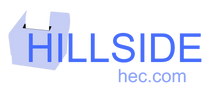
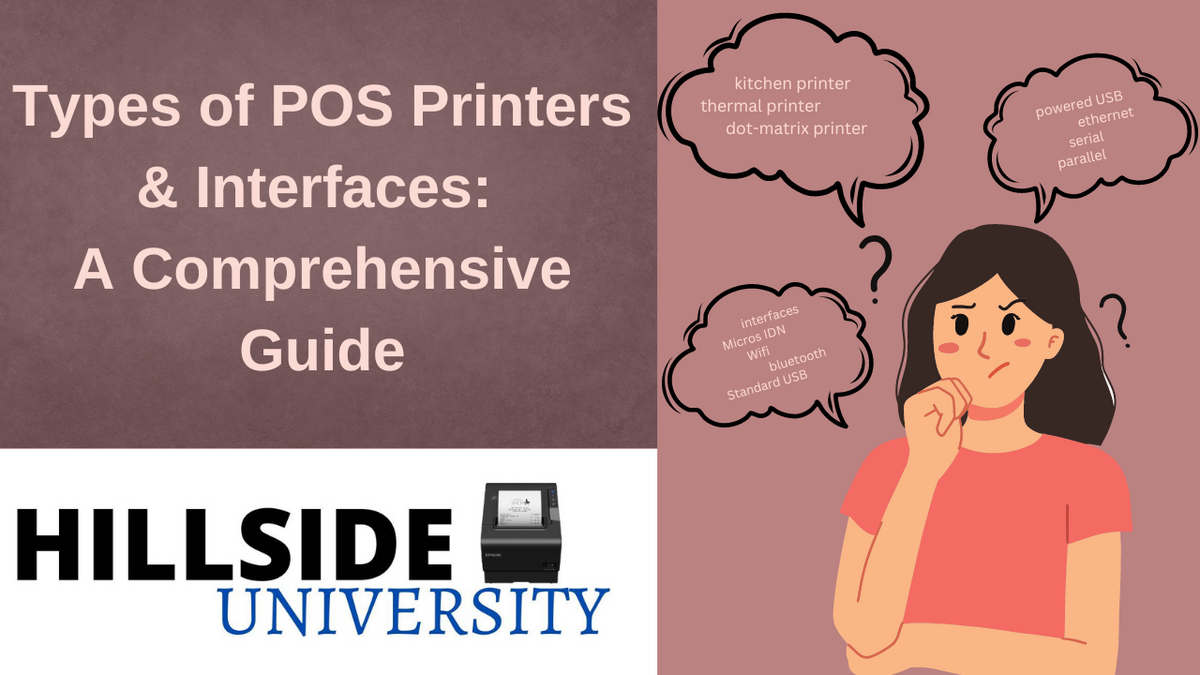
0 comments