Why won't my Epson POS printer connect via USB to my computer?
Now that Windows has mandated an update to Windows 11, some of our customers have had issues with their Epson USB receipt printers no longer working. In some cases, the customer may believe the printer is defective; this is usually not the case. Please read the following blog post for troubleshooting tips to get your USB point-of-sale printer back up and running.
If you still need help after reading this article, you can always reach out to us at hec@hec.com, or call 413-238-5566 Monday through Friday, 8 AM-4 PM for assistance.
Here are some tips to get you up and running:
1. Your first step will be to try using a different USB cable to connect your printer to your computer. This can sometimes solve the issue and should be your first step in ruling out a connection issue.
2. Your next step will be to power cycle your computer and your POS printer. First, turn off your computer, unplug the USB cable, and unplug the power cable for 30 seconds before plugging it back in and turning it on. Next, repeat the same process with your printer; unplug it, wait 30 seconds, plug the power cord back in, and turn your printer on. Next, re-connect your POS printer to your computer via the USB cord and see if your issue has been resolved.
3. If you don’t have luck with the above steps, your next option is to run your Windows Printer Troubleshooter. First, search for ‘Troubleshoot settings’ in your Windows search bar and click to open it. Under ‘Options,’ select ‘Other troubleshooters.’ Next to the Printer option, click ‘Run’ to run the troubleshooter.

4. You may need to update your printer drivers. Please review the following steps:
A. First, check to see if there are any drivers that need updating. Open 'Device Manager' and look for your printer listed under 'Printers' or 'Devices.' Next, right click your chosen printer and click 'Update Driver' if the option is available. If this option is not available, you can proceed to steps B and C.
B. Navigate to settings and choose ‘Printers & Scanners.’ Next, select ‘Print Server Properties’ under the tab ‘Related Settings.’ Under the ‘Drivers’ tab, select the drivers you would like removed and click ‘Remove driver and driver package.’
 C. Re-start your computer and visit Epson’s website to download the latest drivers for your printer.
C. Re-start your computer and visit Epson’s website to download the latest drivers for your printer.
Note: You may need to temporarily disable your antivirus software during this process, as it can sometimes interfere with driver installation. Please consult an IT professional for more information on best security practices.
5. You can see if there are any computer updates by typing ‘Check for Updates’ into Windows search. Sometimes, if compatibility issues are widespread, Microsoft releases new or improved drivers or other improvements through their updates that may help your printer to connect successfully.

Final Note
We hope the information provided in this post has been helpful. If you have any questions, please don't hesitate to give us a call at 413-238-5566, or email us at hec@hec.com. And don’t forget to follow us on Facebook and Instagram to stay up-to-date on new products and promotions available here on our website, hec.com!
Helpful Links:
1. Epson UB-U03II USB Interface
2. Epson UB-U04/06 Powered USB Interface
3. Receipt Printer Troubleshooting: First Steps
Disclaimer
The information provided by Hillside Electronics Corp. (“we,” “us,” or “our”) on hec.com (the “Site”) and the affiliated blog Hillside University, is for general informational purposes only. All information on the Site is provided in good faith, however we make no representation or warranty of any kind, express or implied, regarding the accuracy, adequacy, validity, reliability, availability, or completeness of any information on the Site. Under no circumstances shall we have any liability for any loss or damage of any kind incurred as a result of the use of the Site or reliance on any information provided on the Site. Your use of the Site and your reliance on any information therein is solely at your own risk.
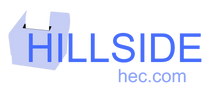

0 comments