Why is My Thermal POS Printer Printing Light?
How Thermal POS Printers Work
Thermal POS printers are a popular choice for creating durable, high-quality receipts and labels. Thermal printers work with specially coated heat-sensitive paper that change color when exposed to high temperatures. During normal printing operations, the heat from the print head applies itself to the thermal paper, which causes a chemical reaction that copies the desired text onto the receipt or label. (You can learn more about how thermal printers work from one of our previous posts, What is the Difference Between a Thermal and Dot Matrix Printer?).
While thermal printers are usually durable and reliable, malfunctions can occur, including the printer producing lighter than expected text or numbers on the receipt or label. Read on to discover four main culprits for light thermal printing, and tips on how to quickly and simply fix the issue!
The Wrong Material May Have Been Inserted
Your first step is to make sure that the correct type of receipt paper or thermal labels have been inserted. Be sure that you are choosing a material that is compatible with thermal printers. Receipt paper designed for dot-matrix models will not work correctly, as the paper is not heat-reactive. In addition, make sure that the thermal paper or label roll you put into your printer is compatible with your printer model.
You can view your user’s manual for more information. If you cannot find your user's manual, we have many POS printer manuals available on our website here at hec.com. Type your printer's model into our search bar. If we stock your printer, you should be able to find the user’s manual on the printer's product page. You can also find a list of our Epson POS printer diagrams and manuals here. Another option is to Contact Us and if we have your printer's manual we can email it directly over to you!

You Could Have a Worn Print Head
A worn print head can cause a myriad of issues, including thin burn lines from the top to the bottom of your receipt or label, incomplete printing, and low quality printing. If your printer is not printing normally and it has been in use for a while, it could be that your print head has worn out. If you think your print head has malfunctioned, please give us a call at 413-238-5566. In addition to our full printer repairs, we also repair printheads, including our 5 Star Ithaca 9000 Thermal Print Head Repair.
There May Be Loose Parts
Regular and frequent use of a printer has the possibility to cause a few sensitive internal parts within the printer to loosen or become damaged. It is a good idea to regularly check the internal machinery of your thermal printer to reduce the chances of printer malfunction. If you are less familiar with POS printers, it may be better to send your printer into a certified repair center so that you don’t accidentally cause any further damage. You can learn more about Hillside Electronics' Flat Rate Repair services here. A sample from our repair procedures page can be seen in the photo below.

Your Thermal Printer Might Need Cleaning
One of the most common reasons why your thermal POS printer might be printing too light of an image is an accumulation of dirt, dust, or other contaminants inside your printer. Without regular cleaning and maintenance, dirt can clog up your printer and print head, causing them to wear out sooner. One common contaminant that can cause issues within your printer is an accumulation of blackened paper dust from the printing process.
It is important to regularly clean your thermal print head and interior components, preferably each time you change out a roll of labels or receipt paper. Thermal receipt print heads are sensitive, so we recommend using a soft cloth to wipe down the print head and interior printer parts. You can use alcohol to clean the print head, but be sure that the power is turned off and your printer is unplugged. Refer to your user’s manual for your specific model's cleaning instructions.
Tip: to help keep your printer clean, consider covering the printer and placing it in a lower traffic area if possible.
Contact Us for Help
If you are at all unsure about how to resolve your POS printer's printing issues, please do not hesitate to reach out to us. You can give us a call at 413-238-5566, or email hec@hec.com, and we will be happy to offer our suggestions, or to get your printer in for a comprehensive, flat-rate repair by our experienced service technicians.
Final Note
If you have any questions about the information contained in this post, please feel free to give us a call at 413-238-5566, or email us at hec@hec.com. And don’t forget to follow us on Facebook and Instagram to stay up-to-date on new products and promotions available here on our website, hec.com!
Helpful Links:
1 Epson POS Printer Diagrams and Manuals
2. Blog Post: What Is the Difference Between a Thermal and Dot-Matrix Printer?
3. Hillside Electronics' Printer Repair Procedures
Disclaimer
The information provided by Hillside Electronics Corp. (“we,” “us,” or “our”) on hec.com (the “Site”) and the affiliated blog Hillside University, is for general informational purposes only. All information on the Site is provided in good faith, however we make no representation or warranty of any kind, express or implied, regarding the accuracy, adequacy, validity, reliability, availability, or completeness of any information on the Site. Under no circumstances shall we have any liability for any loss or damage of any kind incurred as a result of the use of the Site or reliance on any information provided on the Site. Your use of the Site and your reliance on any information therein is solely at your own risk.
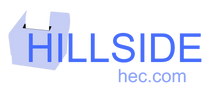
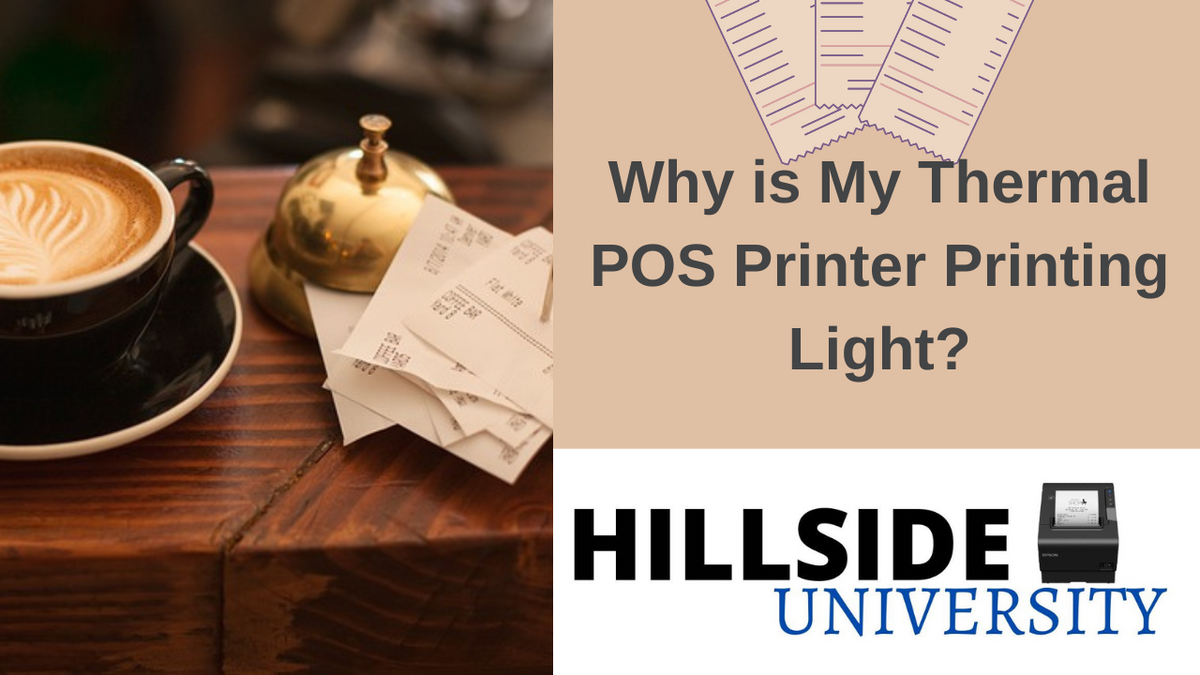
0 comments