Why Does My POS Printer Keep Going Offline?
During the busy holiday season, proper functioning of POS equipment is more crucial than ever, especially for retail establishments. And when there are issues-- such as your POS printer disconnecting from the internet-- it’s imperative to get the issue resolved as soon as possible.
We’re here to help! Read on to find out why your printer may be disconnecting from the internet, and what you can do about it. Please keep in mind that it can take about thirty seconds for a printer’s status to update after trying one of these fixes or editing your printer’s settings.
How to Know Your Printer is Offline
Certain POS Printers, such as the Epson TM-M30, have the capability to connect to the internet via an Ethernet connection or WI-FI (depending on the interface card you purchased). These printers usually have indicator lights to let you know whether or not they are connected to the internet. Please see the photos below so that you recognize the symbols associated with WI-FI and Ethernet.

If the corresponding symbol is lit up with a solid light on the TM-M30, the connection is established. If the symbol is flashing, that connection type is failing (i.e. the IP address has not been acquired). If it is not lit at all, it means that there is no internet connection.
Common Reasons Your Printer Might Be Offline
Your POS Printer may be offline under certain normal circumstances. Some common occasions your printer may disconnect from the internet are when the machine is powering on or off, or when the printer is in a standby state. Another occasion could be when your printer is performing a self test, or when you are changing printer settings.
WI-FI Connection Issue Fixes
Some modern POS printers are able to connect to the internet via a wireless connection; however, these printers can sometimes malfunction. Here are some fixes you can try:
- Turn off the printer by holding down the power button, wait ten seconds, and turn back on. If this doesn’t work, unplug the printer and plug it back in to reboot.
- Ensure the WI-FI password has not been changed and has been entered correctly.
- Try connecting to the wireless router with a different electronic device to ensure it is working properly.
- Try moving the printer closer to the router to see if you are able to connect.
- Avoid placing your printer near a microwave, cordless phone, or any large metal objects/metal furniture.
If you are still unable to re-connect to WI-FI, another option would be to plug your printer directly into the router using an Ethernet cable. (Check back on January 12 for our next blog post to learn how to use an Ethernet cable with a printer that does not have an Ethernet port! In the meantime, you can call us at 413-238-5566, and one of our technicians will explain the process).
Ethernet Connection Issue Fixes
- As with WI-FI troubleshooting, turn off the printer by holding down the power button, wait ten seconds, and turn back on. If this doesn’t work, unplug the printer and plug it back in to reboot.
- Look at the Ethernet port indicator lights. On certain printer models, if the lights are both green, your printer is connected to the internet. If one light is orange, you could have a cabling issue. Try to use an alternate Ethernet cable and be sure it is securely plugged into your router.
Other Troubleshooting Tips
Our service technicians here at Hillside Electronics are experienced with the connectivity issues you might experience with your POS printer. Please give us a call at 413-238-5566 for assistance from one of our technicians. It is also a good idea to reference your printer’s user manual for more individual instructions. If you have misplaced your manual, give us a call and we will likely be able to procure a copy to email over to you. We also have many Epson POS printer manuals available as downloadable files on our website here.
Final Note
If you have any questions about the information contained in this post, please feel free to give us a call at 413-238-5566, or email us at hec@hec.com. And don’t forget to follow us on Facebook and Instagram to stay up-to-date on new products and promotions available here on our website, hec.com!
Helpful Links:
1 Epson POS Printer Diagrams and Manuals
2. Epson POS Printer Interfaces
3. Blog Post: What Is the Difference Between a Thermal and Dot-Matrix Printer?

Disclaimer
The information provided by Hillside Electronics Corp. (“we,” “us,” or “our”) on hec.com (the “Site”) and the affiliated blog Hillside University, is for general informational purposes only. All information on the Site is provided in good faith, however we make no representation or warranty of any kind, express or implied, regarding the accuracy, adequacy, validity, reliability, availability, or completeness of any information on the Site. Under no circumstances shall we have any liability for any loss or damage of any kind incurred as a result of the use of the Site or reliance on any information provided on the Site. Your use of the Site and your reliance on any information therein is solely at your own risk.
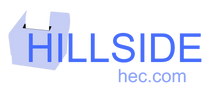


0 comments